ManageMyCalls | Call Screening | Do Not Disturb
Mobile App & Web User Guide

An upgraded feature that allows you to challenge Unknown and Private Numbers before allowing them to ring through.
- Auto Call Screening challenges Robo callers and blocks their numbers*
- This smart system learns who is allowed through and doesn’t repeat the challenge.
- Manually Block or Allow specific numbers through the ManageMyCalls App
- Do Not Disturb feature
*If an unknown or private number calls your line, they are “challenged” to press 1 to proceed, this eliminates Robocalls.
Tablets and Smartphones
Load the ManageMyCalls App from the Google Play or Apple App Store.
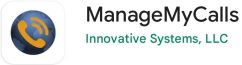
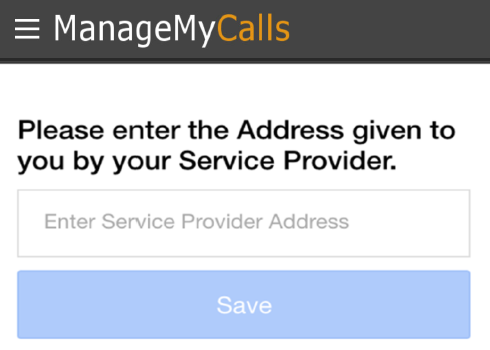
Enter the following Hay Communications URL (Service Provider Address) phone.hay.net in your App and press the Save button.
For PC ManageMyCalls – Find Me, enter phone.hay.net in your PC’s browser bar*, and when it opens press the Save button. If prompted after pressing the Save button press the Continue button.
*This service is only supported in Google Chrome, Microsoft Edge, and Mozilla browsers.
Enter your Unique Username and Password to login into your ManageMyCalls – Call Screening Account
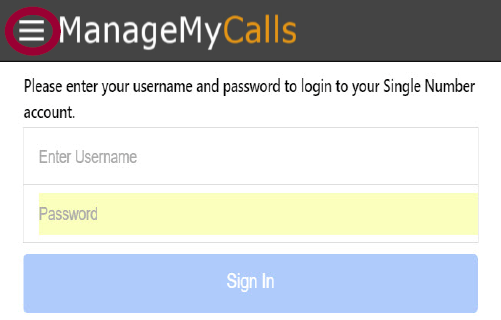
Please contact our office at 519-236-4333 or hay@hay.net to receive your Username and Password.
To open the Main Menu select the icon circled in red next to ManageMyCalls and choose Call Screening.
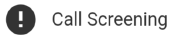
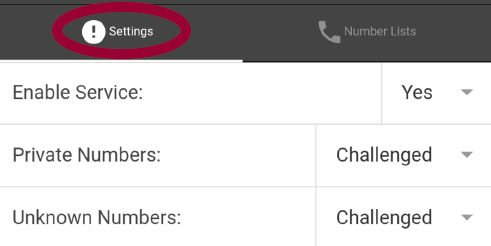
From the Settings screen, you can choose Yes to enable the service or No to disable it.
Your service has been set to challenge all calls that are blocked from displaying on your CallerID (Private) and out-of-area (Unknown) calls.
You have the option with the drop-down to Allow or Block all of these types of calls. By using the Challenged feature, callers like your friends and family will have a chance to have their number ring through by pressing “1” on their phone.
We encourage you to use the Challenged setting on both types of calls to get the maximum benefit out of your Call Screening service.
Allowing and Blocking Specific Numbers
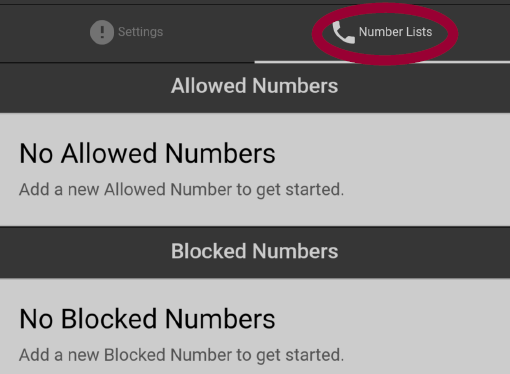
You can Allow numbers from friends and family to reach you without hearing the Challenge Message or you can choose specific numbers that you want to Block from getting through.
After selecting Number Lists select the green icon which will open an Options window.

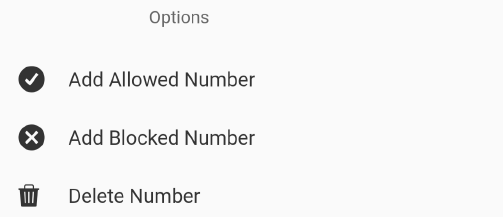
Choose Add Allowed or Add Blocked number and enter the ten-digit number (that includes Area Code) of the number(s) that you want Call Screening to Allow Unchallenged or Blocked from calling you.
Use Delete Number to remove any Allowed or Blocked numbers form your service list.

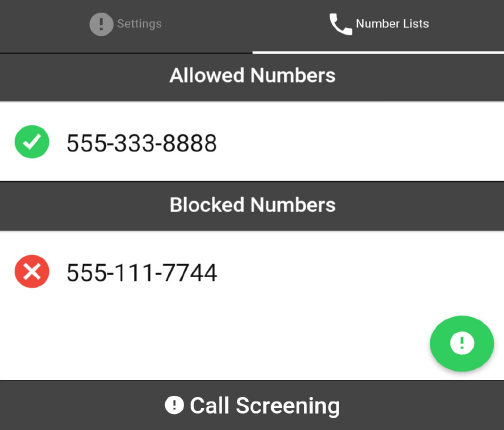
The service will remember your friends and family who have pressed the proper Challenge Digit response on their phones. They will be automatically added to the Allowed list.
If you need to increase the size of your Allowed or Blocked Number lists please contact us.
Do Not Disturb Feature
From the ManageMyCalls Main Menu select Do Not Disturb if you would like to prevent people from calling you unless they have an Override Access Code.
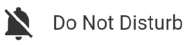
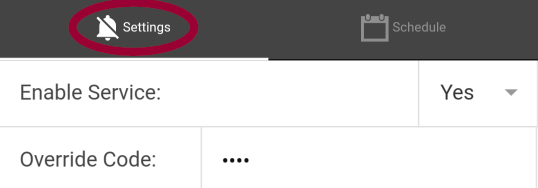
From the Settings screen choose to Enable or Disable the service.
Click on the Override Code field to change the access code that callers can use to get through to you when your Do Not Disturb is enabled.

Select Schedule to choose specific days and times that you want the service enabled. Pressing the green icon will open the Do Not Disturb Options window.
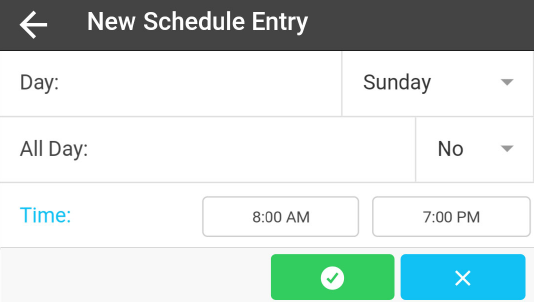
Choosing Add Day will open the New Schedule Entry window. Selecting Yes from the drop-down will Enable the service for the entire day. Select No and fill in the time for the day that you want the service enabled.
For example, if you do not want calls during dinner with your family use Schedule and set the service to be enabled during your dinner time each day.

