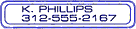| |
Call Waiting
| You will know when another caller is trying to reach you. |
| How It Works |
|
| You can use your telephone without missing other calls. A special tone alerts you to a waiting call; the person calling you hears normal ringing. | | | To answer a waiting call | | 1. |
 | When you are on the phone, a special tone tells you a second call is waiting. | | | 2. |
 | Simply press and quickly release the "switchhook" on your telephone. Your first caller is automatically placed on hold, while you are connected with the second caller. | | | If you choose not to answer the incoming call | | 1. |
 | You will hear a special tone to remind you of the waiting call. | | | To alternate between callers | | 1. |
 | Simply press and quickly release the "switchhook". While you talk with one caller, the other will automatically be placed on hold. Each conversation remains private. | | | To end either call | | 1. |
 | Hang up. | | | 2. |
 | Your phone will ring.
| | | 3. |
 | When you answer, you will be connected with the remaining caller. | | | To "turn off" Call Waiting BEFORE making a call | | 1. |
 | Lift the handset and listen for the dial tone. | | | 2. |
| | 3. |
 | Listen for the confirmation tone. | | | 4. |
 | Dial the telephone number you wish to call. Now, your call will not be interrupted by the Call Waiting tone. Other callers will hear a busy signal. | | | 5. |
 | After you hang up, Call Waiting automatically "turns on" again. | | | To "turn off" Call Waiting DURING a call | | 1. |
 | Press and release the "switchhook". | | | 2. |
| | 3. |
 | Listen for the confirmation tone. You will automatically be reconnected with your call. | | | 4. |
 | After you hang up, Call Waiting automatically "turns on" again. | |
| Notes: |
- You must have Three-Way Calling to "turn off" Call Waiting during a call.
- The "switchhook" is the button the handset pushed down when you hang up the phone. Some telephones have a Link or Flash key you can press instead.
|
|
Call Forwarding
| Let your calls follow you to another number. |
| To "turn on" the service | | 1. |
 | Lift the handset and listen for the dial tone. | | | 2. |
| | 3. |
 | Listen for the dial tone. | | | 4. |
 | Dial the number where you want your calls forwarded. | | | 5. |
 | When the phone is answered, your call forward is in effect. See below if there is no one to answer at the number you are forwarding to. | | | If the line is busy, or there is no answer | | 1. |
 | Hang up. | | | 2. |
 | Within two minutes, repeat steps 1-4 above. You will hear a confirmation tone to let you know your Call Forward is now working. | | | To "turn off" the service | | 1. |
 | Lift the handset. | | | 2. |
| | 3. |
 | Listen for the confirmation tone, then hang up. Your Call Forward is now "off" and calls will ring normally on your phone. | | | To Change the "forward to" number |
|
| - Turn off Call Forward.
- Repeat steps 1-5 above to turn on Call Forward, entering the new "forward to" number
| |
| Notes: |
| Dial the number as if you are calling directly. For a local number, dial the 10-digit phone number. For a long distance number, dial "1" plus the number. If you are speed calling, you may dial one of your codes instead. |
|
Three-Way Calling
|
Speed Calling 8-Code
| Quickly dial 8 of your most frequently called numbers. |
| How It Works |
|
| You can program up to 8 Telephone numbers - local or long distance -
into your Speed Calling list. Then you can reach these people by
dialing just 2 digits. | | | To enter or change your list | | 1. |
 | Lift the handset and listen for the dial tone. | | | 2. |
| | 3. |
 | Listen for the dial tone. | | | 4. |
 | Dial one of the 8 one-digit speed numbers (2 through 9). | | | 5. |
 | Then dial the 10 digit telephone number you wish to call, remembering to add the 1 for long distance calls. | | | 6. |
 | Press the # button. | | | 7. |
 | Listen for the two beeps which indicate that your number has been entered. | | | 8. |
|
| You may continue entering all the numbers on your list at this time or enter them one at a time later. | | | To use your Speed Calling 8 Feature | | 1. |
 | Lift the handset and listen for the dial tone. | | | 2. |
 | Dial the appropriate one-digit speed code (2 through 9).
| | | 3. |
 | Press the # button and your call will now be automatically dialed. | |
| Notes: |
|
|
Teen Service
| Teen service gives you the convenience of one extra telephone number on your line. This extra number has a distinguishing ring that allows you to identify the number being called. |
| Notes: |
| |
|
Call Display (name & number)
| See the number calling before you answer the phone. |
| How To Use | | 1. |
 | When you receive a call, wait until your telephone completes the first ringing signal. | | | 2. |
 | The telephone number of the person calling you will automatically appear on your display screen. | | | 3. |
 | If you choose to answer the call, the number will remain on the screen until you or the caller hangs up. | | | How It Works |
|
| When you receive a call, the number of the person calling you is shown on your Caller ID display screen. | |
| Notes: |
- Subscription to Call Display requires the use of a display telephone or add-on display unit.
- If the letter "P" or "Private" appears on your screen, the caller may have blocked the display of their number by pressing *67 before placing the call. You can choose whether or not to answer the call.
- If "unknown number", "unknown name", "out of area", or "0"appears, the caller is in an area that does not support Call Display services.
|
|
Call Display-Number
| See the name and number of the caller before you answer the phone. |
| How It Works |
|
| When you receive a call, the name and number of the person calling you is shown on your Caller ID display screen. | | | How To Use | | 1. |
 | When you receive a call, wait until your telephone completes the first ringing signal. | | | 2. |
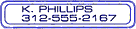 | The telephone number calling you - and the name associated with that number in the telephone company records - will automatically appear on your display screen. | | | 3. |
 | If you choose to answer the call, the name and number will remain on the screen until you or the caller hangs up. | |
| Notes: |
- Subscription to Call Display requires the use of a display telephone or add-on display unit.
- Subscription to Call Display-Name requires subscription to Call Display.
- If the letter "P" or "Private" appears on your screen, the caller may have blocked the display of their number by pressing *67 before placing the call. You can choose whether or not to answer the call.
- If "unknown number", "unknown name", "out of area", or "0"appears, the caller is in an area that does not support Call Display services.
|
|
Selective Call Acceptance
| Decide which calls you will take. |
| How It Works |
|
| You can program your phone to accept only those calls from a special list of people. When your service is "turned on", your phone will accept only calls from those in your Selective Acceptance list. All others will hear an announcement that you are not accepting calls at this time. | | | To "turn on" the service | | 1. |
 | Lift the handset and wait for the dial tone. | | | 2. |
| | 3. |
 | Listen for an announcement telling you whether the feature is currently
on or off. The recorded voice will then tell you how many (if any)
numbers are currently stored in your acceptance list. | | | 4. |
 | Follow the voice instructions and dial 3 to turn the feature ON (if it
is currently off), or turn the feature OFF (if is currently on). | | | To add the last caller to your acceptance list. | | 1. |
| | To hear the phone numbers on your list. | | 1. |
 | Dial 1
| | | 2. |
 | After the list is read, voice instructions will follow. | | | To add a number to your list. | | 1. |
 | Press #
| | | 2. |
 | Follow the voice instructions. You can store up to 31 phone numbers on your list. | | | To remove a number from your list. | | 1. |
 | Press *
| | | 2. |
 | Follow the instructions to remove any or all of those numbers from your forward list. | | | To hear instructions again. | | 1. |
 | Dial 0
| |
| Notes: |
- You may press 1, 0, #, or * at any time rather than waiting for the voice instructions.
- The list you create here is separate from any other lists you may
be using for Distinctive Ringing/Call Waiting, Selective Call
Forwarding, Selective Call Rejection, and similar services.
|
|
Selective Call Rejection
Do not let unwanted calls disturb you.
|
| How To Use | | 1. |
| | 2. |
 | Listen for an announcement telling you whether the feature is on or off. The recorded voice will then tell you how many (if any) numbers are currently stored in your rejection list. | | | 3. |
 | Follow the voice instructions and dial 3 to turn the feature ON (if it is currently off), or turn the feature OFF (if is currently on). | | | 4. |
 | Lift the handset and wait for dial tone. | | | To add the last caller to your rejection list | | 1. |
| | To hear the phone numbers on your list | | 1. |
 | Dial 1. | | | 2. |
 | After the list is read, voice instructions will follow. | | | To add a number to the list | | 1. |
 | Press #. | | | 2. |
 | Follow the voice instructions you will hear. You can store up to 31 phone numbers in your rejection list. | | | To remove a number from your list | | 1. |
 | Press *. | | | 2. |
 | Follow the voice instructions to remove any or all of those numbers from your rejection list. | | | To hear instructions again | | 1. |
 | Dial 0. | | | How It Works |
|
| You can program your phone to reject calls from any number you place in the rejection list. When your service is turned "on", any callers in this list will hear an announcement that you are not accepting calls at this time. All other calls will ring through as usual. | |
| Notes: |
- You will be notified when or how many calls have been rejected.
- You may press 1,0, #, or * at any time rather than waiting for the voice instructions.
- This list you create here is separate from any other lists you may be using for Distinctive Ringing/Call Waiting, Selective Call Acceptance, Selective Call Forwarding, and similar services.
|
|
Selective Call Forwarding
| Decide which callers should follow you to another number. |
| How It Works |
|
| You can program your phone to forward only those calls from a special list of numbers to another number - such as your car phone. When your service is turned "on", calls from numbers in your forward list will be re-routed to your "forward to" number. All others will ring at your phone as usual.
| | | How To Use | | 1. |
 | Lift the handset and wait for the dial tone. | | | 2. |
| | 3. |
 | Listen for an announcement telling you whether the feature is currently stored in your forward list. | | | 4. |
 | Follow the voice instructions and dial 3 to turn the feature ON (if it
is currently off), or turn the feature OFF (if is currently on). | | | To add the last caller to your forward list | | 1. |
| | To enter your "forward to" number | | 1. |
 | The first time you turn on the service, you will be asked to enter the number you would like your special calls forwarded to. From then on, the system will simply remind you of the current "forward to" number. | | | 2. |
 | If the current number is correct, dial 1. | | | 3. |
 | If you wish to change the current "forward to" number, dial 0 and then follow the voice instructions. | | | To hear the phone numbers on your list | | 1. |
 | Dial 1. | | | 2. |
 | After the list is read, voice instructions will follow. | | | To add a number to your list | | 1. |
 | Press #. | | | 2. |
 | Follow the voice instructions. You can store up to 31 phone numbers on your forward list. | | | To remove a number from your list | | 1. |
 | Press *. | | | 2. |
 | Follow the instructions to remove any or all of those numbers from your forward list. | | | To hear instructions again | | 1. |
 | Dial 0. | |
| Notes: |
- You may press 1, 0, #, or * at any time rather than waiting for the voice instructions.
- The list you create here is separate from any other lists you may
be using for Distinctive Ringing/Call Waiting, Selective Call
Acceptance, Selective Call Rejection, and similar services.
- This service can work with Call Forward, (all calls). Numbers in
your preferred list will follow you to your Selective Call Forward
number. All other calls will be routed to your regular Call Forward
number
|
|
Selective Distinctive Ringing / Call Waiting
| Know who the call is for - as soon as it rings! |
| How It Works |
|
| Designate important callers with a distinctive ring. You define the
list of numbers getting special treatment with their own ring.
Designate up to 32 numbers | | | How To Use | | 1. |
 | When someone dials your main telephone number, you will hear normal ringing (one long ring).. | | | 2. |
 | When someone dials any of the other telephone numbers, you will hear a special ring that identifies that number (such as two short rings). | | | 3. |
 | Wait
until the full ring pattern is complete before answering. You
will know whether the call is for you - and how you should greet
the caller. | | | If you also have Call Waiting | | 1. |
 |
If
someone dials your main number while you are on the phone, you
will hear a normal Call Waiting tone. | | | 2. |
 | If
someone dials one of the other numbers, you will hear a special
Call Waiting tone that identifies that particular number (such
as two short tones). | | | 3. |
|
| Note: Only one conversation can be held at a time. Although you have more than one telephone number, you still have just one line. | | | How to set up | | 1. |
 |
Lift
the handset and listen for the dial tone. | | | 2. |
| | 3. |
 | Listen
for an announcement telling you whether the feature is currently
on or off. The recorded voice will then tell you how many (if
any) numbers are currently stored in your list. | | | 4. |
 | Follow
the voice instructions and dial 3 to turn the feature ON (if
it is currently off), or turn the feature OFF (if it is currently
on). | | | To add the last caller to your list | | 1. |
| | To hear the phone numbers on your list | | 1. |
 | Dial 1
| | | 2. |
 | After
the list is read, voice instructions will follow. | | | To add a number to your list | | 1. |
 | Press #
| | | 2. |
 | Follow
the voice instructions you will hear. You can store up to 31
phone numbers on your VIP list. | | | To remove a number from your list | | 1. |
 | Press *
| | | 2. |
 |
Follow
the voice instructions to remove any or all those numbers. | | | To hear instructions again | | 1. |
 | Dial 0
| |
| Notes: |
- You may press 1, 0, #, or * at any time rather than waiting for the voice instructions.
- The list you create here is separate from any other lists you may be using for Selective Call Acceptance, Selective Call Forwarding, and similar services.
|
|
Telemarketing Call Screening
| This feature intercepts calls coming to your home as "Unknown or Private Name". Your phone does not ring and a pre-recorded announcement states you do not accept calls from telemarketers. Other callers are advised to dial "1" or stay on the line to be connected. |
| Notes: |
| |
|
Visual Call Waiting
*includes Call Display and Call Waiting
| With visual call waiting service, the name and number of a waiting call is displayed and announced by a special tone that indicates a call is waiting. Now you can decide if you want to take the call. |
| Notes: |
| Visual call waiting service requires a compatible display telephone which allows the display of the name and number of a waiting call. |
|
Simultaneous Ring
| Simultaneous Ring allows you to program up to 4 phone numbers to ring simultaneously when the main number is dialed. These numbers may be local, long distance or cell numbers. |
| How It Works |
|
| When the service is activated, the first line to be answered, either live or by voice mail takes the call. If one line is busy, the others will still ring. | | | To Access Sim Ringing | | 1. |
 | Lift the handset and wait for the dial tone. | | | 2. |
| | 3. |
 | A Sim Ring announcement will tell you that your Simultaneous Ringing service is either on or off and then will allow you to activate or deactivate Sim Ring and add or delete phone numbers from your list. | | | To Activate or Deactivate Sim Ringing | | 1. |
|
| Access Sim Ring as above. | | | 2. |
 | Press 3 to change from inactive to active, or from active to inactive. Deactivating Sim Ring will not erase the phone numbers in your Sim Ring list of phone numbers. | | | To add a phone number to your Sim Ring list | | 1. |
|
| Access Sim Ring as above. | | | 2. |
| | 3. |
|
| You must enter the phone number exactly as you would normally. For example, a long distance number could be added as #1 519 555 5555#. | | | To hear the phone numbers on your list | | 1. |
|
| Access Sim Ring as above. | | | 2. |
 | Press 1 and the number(s) will be spoken to you. | | | To delete a number on your list |
  | Press 07 during the silent period after the number is spoken. | |
| Notes: |
| Other phone numbers set up to ring simultaneously with your number, will be alerted with a distinctive ring pattern to distinguish a Sim Ring call. |
|
Speed Calling 30-Code
| Quickly dial 30 of your most frequently called numbers. |
| How It Works |
|
| You can program up to 30 telephone numbers - local or long distance -into your Speed Calling list...then you can reach these people by dialing just 2 digits. | | | To enter or change your list | | 1. |
 | Lift the handset and listen for the dial tone. | | | 2. |
| | 3. |
 | Listen for the dial tone. | | | 4. |
 | Dial one of the 30 two-digit speed numbers (20 through 49). | | | 5. |
 | Dial the 10 digit telephone number you wish to call, remembering to add the 1 for long distance calls. | | | 6. |
 | Press the # button. | | | 7. |
 | Listen for the two beeps which indicate that your number has been entered. | | | 8. |
|
| You may continue entering all the numbers on your list at this time or enter them one at a time later. | | | To use your Speed Calling 30 Feature | | 1. |
 | Lift the handset and listen for the dial tone. | | | 2. |
 | Dial the appropriate two-digit speed code. | | | 3. |
 | Press the # button and your call will now be automatically dialed. | |
| Notes: |
|
|
| Toll Blocking |
Per Call Toll Blocking
|
| Voice Mail |
Standard Voice Mail
| Forget your complicated answering machine! This feature answers your phone, takes a message and sends you a signal that a message is waiting.
Our handy brochure walks you through setting it up in minutes!
Voice Mail Guide |
| Notes: |
| You can check your voice messages from anywhere with just one call. |
|
Enhanced Voice Mail
| With this enhanced service you have access to more options to help you manage your telephone messages. A convenient and dependable way to communicate with people both inside and outside of your organization.
Voice Mail Guide |
| Notes: |
| |
|
E-Forward
*added to standard or enhanced
| Save time and money by checking your voice mail through your e-mail. With our e-forward feature, your voice messages can be sent to any e-mail address. Once in your inbox, you just click on the message icon to hear the actual voice mail message. You can also save it and refer to it later. |
| Notes: |
| |
|
E-Management
*added to enhanced only
| With this enhanced voice mail feature, you can turn your PC into your personalized message management centre with the installation of "Phone Central" software or you can manage your message services over the internet by visiting www.managemyphone.com. Either method allows you to access, listen to and delete messages and set up remote notification of incoming messages. They also allow your incoming calls to forward to your cell phone at the press of a button plus many more enhanced message and phone management features! |
| Notes: |
| |
|