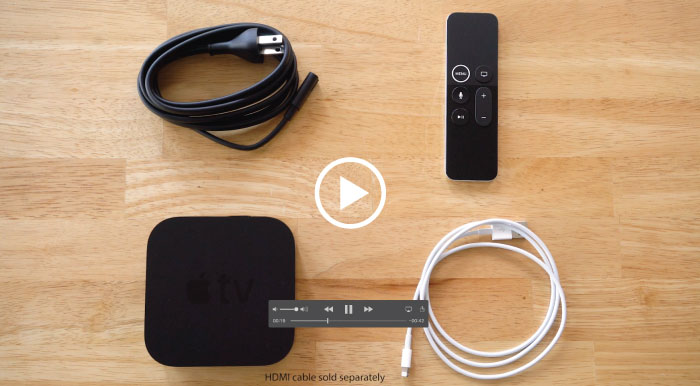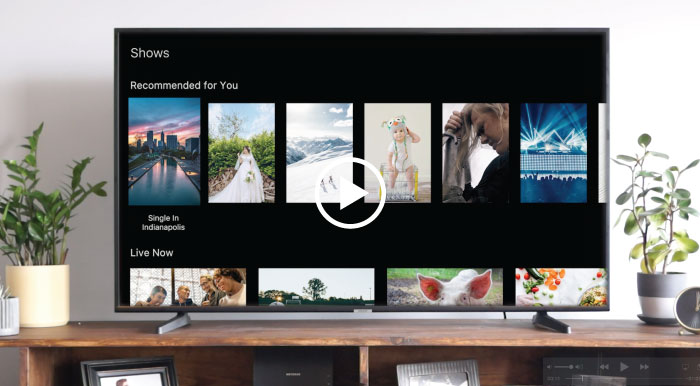Television TIPS & FAQs
Find common questions and answers, as well as tips and suggestions when your TV service is not acting as it should.
General Xstream TV Questions
Hay Xstream Supported Devices
Updated July 4, 2024| Device Type | Device Name |
|---|---|
| Apple Phone & tablet | iPhone (iOS 14+): SE (gen 1-2) 8, 8+ XR, X, XS, XS Max 11 Pro, 11 Pro Max 12 mini, 12, 12 Pro, 12 Pro Max iPad (iOS 14 - iPadOS 14+): iPad Air 2, iPad mini 4, iPad Gen 5 iPad Pro 9.7",10.5", 11" (gen 1-2), 12.9" (gen 1-2) |
| Android Phone & tablet | VARIOUS (Android 11+) Google: Pixel 3, 3XL, 3A, 3AXL, 4, 4XL, 4A Pixel Slate Samsung: Galaxy S9, S9+, S10E, S10, S10+ Note 9, 10, 10+ Tab 5SE, S6 Samsung Galaxy Z Fold2 5G, Z Flip Note20 Ultra 5G Tab S6 5G, Tab S7+ S21 Ultra 5G, S21+ 5G, S21 5G Sony Xperia 5 II LG Q7 Plus, Wing 5G OnePlus 8, 8T, 8 Pro, Nord N10 5G, Nord N100 |
| TV Streaming stick | Amazon Fire TV (Fire OS 5+) Fire TV 4K Max (2021) Fire TV Stick Gen 2 (2016) Basic Edition (2017) Fire TV Stick 4K (2018) Fire TV Stick (2020), Fire TV Stick Lite (2020) Roku devices are not supported Android TV (OS 9+) TiVo Stream 4K Chromecast with Google TV (2020) (excludes Google Cast support) |
| TV Retail Streaming set-top-box | Apple (tvOS 14+) Apple TV (A1625) Apple TV 4K (A1842) Apple TV 4K (A2169)* Android (OS 8+) nVidia Shield TV (2017, 2019) Shield TV Pro (2017, 2019) Xiaomi Mi Box, Mi Box S 4K HDR Ematic Jetstream AGT418 STB (OS 9+) Amazon Fire TV (Fire OS 5+) Fire TV Gen 3, pendant (2017) Fire TV Cube (Gen 1, Gen 2) Roku devices are not supported. *Known Issues: Inconsistent functionality of D-Pad keys on new remote control. Will be addressed in future client update. |
| TV Smart Soundbar | Amazon Fire TV (OS 6+) Fire TV Edition Anker Nebula D3000 (2019) |
| TV Smart TV | SUPPORTED WITH LIMITED TESTING: Amazon Fire TV Omni 4K Series Fire TV Omni (2021) - 4K43M600A*, 4K50M600A, 4K55M600A, 4K65M600A, 4K75M600A *Tested and validated. Remaining sizes are untested but uses the same chipset and Fire TV OS. SUPPORTED BUT NOT TESTED: Amazon Fire TV 4-Series 4K UHD Fire TV 4-Series (2021) - SKU's ending with N400A Amazon Fire TV Edition (OS 5+) Element (2017) 4K AFTRS Insignia (2018) HD - NS-24DF310NA19 (2018) 4K - NS-43DF710NA19, NS-50DF710NA19, NS-55DF710NA19 (2020) 4K - NS-43DF710NA21 Toshiba (2018) 32LF221U19 (2018/19) 43LF621U19, 55LF621U19, 43LF711U20 (2020) 50LF621U21 Android TV (OS 8+) Sony Z9G, Z8H, A9G, A9F, Z9F, A8H, A8G, A1E, A8F, X950H, X950G, X900H, X850G, X800H, X900F, X850F, X830F, X780F, X750H, X750F, X940E/ X930E, X900E, X805E, X800E, X720E Sharp Smart TVs XU, UA6800X, AL1X, UE630X, LE580X Philips 5000, 5704 Hisense H55, H65, H8, H9, H55, H6570, H6590 Roku Smart TV (OS 8+) Note: Roku devices are currently unsupported Smart TV: Samsung (Tizen OS 5.0+) 2019 models and newer LG (webOS TV 4.5+) 2019 models and newer |
| TV Game Console | Unsupported |
| Web Browser | Google: Chrome (89+) Mozilla: Firefox (87+) Microsoft: Edge (89+) Apple: Safari (13+) |
All of our content is delivered or streamed to the Hay Xstream app. Our app works with Amazon, Google etc to bring you our app. You can have as many devices as you want and stream over as many as you have purchased streams. Three streams = 3 devices at once.
Hay is not reselling Amazon Fire TV sticks, Android media players or Apple TV devices. These devices are very easy to find and purchase at a store or online.
If you would like a more traditional TV viewing experience, we offer rental of the Amino Amigo 7x set-top box at $6/mo. + tax
You can download the Xstream app directly to your device. Amazon, Apple and Fire TV have app stores where you can easily search for our app. Search for “Hay Xstream TV”. The same goes for your Android and Apple smartphones. From your smartphone or tablet, go to the App Store to download the “Hay Xstream TV” app.
This will depend on the operating system of your Smart TV. If your TV has an Android, Amazon Fire, or Fire TV-based operating system, you may be able to download the Xstream app directly to the TV.
Please note that we cannot guarantee the quality of your viewing experience or guarantee compatibility. We monitor the experience using the supported devices (see below), so we can ensure that you are getting the best experience possible.
Streams are how we transmit content or channel signals, to your devices. One stream equals one active feed per device.
You can have a maximum of 4 streams on your account. This allows you to watch 4 devices at one time. Each device can record as many programs as you want while watching a program on that stream.
If you are installing Xstream TV on your own devices, you can do it on your own. There are simple self-install videos and we have support staff on-hand during regular office hours as well as after hour support to talk you through the process.
If you are renting a STB a technician may need to come to your premise to install it. There is no installation charge for this service.
You must be on Hay Communications Network in order to use Hay Xstream TV. Hay internet is very reasonably priced. View our internet packages.
When you have both TV and Internet services from Hay you will also get a bundling discount. With two services you get a 7% discount off both services, every month. The discount also applies to your channels packages.* See hay.net/bundling for more details on bundling
•some specialty channels and services, like Crave, are not included in bundling discounts. Equipment is not discounted in a bundle.
There is a $5/mo fee when you don’t have a Hay internet connection. The Amigo STB (set-top box) is the only device that can be connected. There is a $6 monthly rental fee for each STB.
Closed Captions and Subtitles can be accessed on most devices.
On the Amazon Fire TV Stick find it in the Preferences/Accessibility settings
Questions About Features
MultiView lets you watch up to four channels at the same time.
When you select MultiView the first time from the Guide Menu, an introductory screen is shown. Press back to dismiss this screen.
- The MultiView screen shows a LIVE view of the four most recently watched channels.
- Audio plays from the “focused” screen. Use your remote to change the audio to a different screen.
- Select a screen to go into the normal full screen.
Great for live sports events or to watch when commercials end.
Note: some device limitations exist. MultiView is the live feed of the channels and does not retain content that has been rewound. Contact us if you have any questions.
When you navigate to the Xstream TV Home screen and scroll down, the show you were watching last will be listed.
Fire TV – Press the Guide button, scroll over to HOME, scroll down. You will see Recently Watched Programs.
Amino set-top box – Press the A button on your remote, this is the Home screen, scroll down. You will see Recently Watch Programs.
Apple TV – Press the Menu button on your remote, scroll to HOME, scroll down. You will see Recently Watch Programs.
For several seconds when you choose a live program, there is an option to “Play from beginning” If you miss the prompt, just press pause and the same option is available. Not all channel providers allow restart to function, including all of the Corus signals.
This can also be called Lookback. If you scroll left when in the Guide you can view programs allowed by each provider that were previously aired. Each programmer determines availability and the hours of Replay programming you can see. Not all channel providers allow Replay to function, including all of the Corus signals.
We are making this feature available to all providers that will allow us. Not ALL channels have that availability.
Viewing out of home is restricted to CANADA.
You can set-up 5 different user profiles from xstream.hay.net
Yes! – Create a PIN from a web browser at xstream.hay.net or from the mobile app. Once parental control are turned on, the PIN will need to be entered for each show with a mature content rating.
Programs you want to record are no longer stored on an in-home DVR set-top box. Instead, Hay has servers where they are stored. This way you can watch it later on any device. You must be on your home network to watch recorded programs.
Each account can have a maximum of 200 hours.
When you run out of recording space, you will get a prompt to delete recordings in your library to make room or you can select “overwrite eldest recordings”. If you have an existing series recording, recordings will stop being made until the rules for the series is edited or your recording assets have been managed.
You can add 100 or 200 recording hours to a max on your account of 200. Each account comes with a complementary 5 hours of recording time.
User do not lose all their recordings. Only the older ones are deleted which “fall out” of the new DVR hrs.
For example: If user had 200 DVR hrs subscription and they had 100 hrs of recordings. When they downgrade to 50 hrs subscription, they will lose only the 50 hrs of oldest recordings.
We had to stop offering this service due to unforseen circumstances it was not a viable option on the Xstream TV platform. For on demand options, we offer our streaming – Channels-To Go (TV Everywhere)service for many channels you subscribe to.
TIPS & Troubleshooting
- Unplug the power cord (circular black cord that just pulls out) from the back of the STB.
- Wait 5-10 seconds.
- Plug in STB.
- Repeat for ALL STBs
- Method 2 for Amino STBs using Remote:
- Make sure you are in STB mode by pressing the STB button on your remote.
- Press Menu on the remote.
- Use the arrows to go to the Settings option and hit the OK button.
- Enter your password. Default is 1234.
- Choose the Hardware Settings option and press OK.
- Choose the Reset option and press OK.
- Press OK and then use the arrows to change the Restart System option to Yes.
- Repeat for All STBs.
- Method 3 for Entone STBs using Remote:
- Make sure you are in STB mode by pressing the STB button on your remote.
- Press Menu on the remote.
- Use the arrows to go to the Settings option and hit the OK button.
- Enter your password. Default is 1234.
- Choose the Hardware Settings option and press OK.
- Scroll way down the list and choose the Advanced Settings option and press OK.
- Enter the password entone.
- Choose the Reboot option and press OK.
- Repeat for All STBs.
- Method 4 Ask Us To Reboot For You. There are a few options.
- Click here to send us a message asking us to reboot your STBs for you. We will usually be able to do this within 24 hours during the business week.
- You can contact the support office. Click here for details.
- You can also use SmartHub to open a support ticket.
- Method 5 When Using ActionTech To Wire Over Coax
- Unplug STB from Power
- If there is an ActionTech device at your STB unplug it from the power. Entones with a maroon band on them have built in ActionTech so there will not be an additional ActionTech device in this case.
- Go to where your modem or Fibre ONT is. Fibre ONTs are usually near your electrical panel in the basement.
- Find the ActionTech device that will be near the modem or Fibre ONT and unplug the power.
- Plug the power back in to the ActionTech that is near your modem or Fibre ONT.
- If there was an ActionTech near your STB plug it back in now.
- Plug your STB in and allow it to reboot.
- If the reboot fails please contact support and let them know the steps you’ve already taken.
- Method 6 For Entone STBs with a Power Button On The Front
- Press and hold the power button on the STB for 6 seconds.
- Repeat for ALL STBs.
There are thousands of hours of content to be copied to our servers from programmers. We are working toward 100% of allowable content to be available, however, this takes a lot of time. Please be patient while we work away at it. Many channel providers have apps where you can view their content if you subscribe to the channel. Go to hay.net/television/channels-to-go to see what is available, register at WTVE and then download the apps you like on the devices you are using for Xstream TV.
If you frequently get a message that you are Experiencing Network Issues, you may need to reset (Power cycle) your modem. Go to the modem and turn off the power. Turn it back on after a few seconds. It can take several minutes for the modem to acquire the signal.
You may also want to power cycle the device (Apple TV, Fire TV, game console, etc.) you are using in the the same manner.
If you continue to get this signal, contact our support services. hay.net/support
Most programmers will not allow this functionality on their channel when you pause, restart or replay content. Fast Forward will work if record the program.
You must first register at watchTVeverywhere.ca BEFORE you can access content from any channel provider.
You must be subscribed to a channel in order to access their content.
If you have already tried our instruction page and you cannot register please contact Hay support.
For Questions about Crave go to Crave.ca FAQs or email CraveTV Help or call 1-888-272-8388
Our remotes can be programmed to your TV by doing these steps:
- Start with the TV turned on.
- Press and hold SETUP until LED light blinks twice.
- Press TV mode key.
- Press and hold the OK key.
- Release key when device turns off.
Your Xstream TV Account
Reset and change your password at xstream.hay.net in a web browser.
Please do an internet search to find the channel and the network that owns it. Provide your feedback there. Hay Communications does not have any control over program content.
Each streaming package comes with a list of Essential Channels. You can add whichever channels you want after that. We have prepackaged small themes and larger grouped channels, like Complete TV. Many channels are available on a Pick’n Pay basis as well. Go to hay.net/services/television where there are links to themes and pick ‘n pay.
Self Install on your Own Device
Hay Provided Equipment
Amino Amigo 7x


EVO Force 1


Pressing the GUIDE button at ANY time will take you into the Xstream TV Guide.
At ANY time while using the remote pressing the coloured buttons at the top will take you to;
RED – your Recordings
GREEN – Replay menu
YELLOW – All Movies menu
BLUE – All Shows menu
Use the BACK button to go to the Main MENU tabs. Scroll down for your previously watched channel, or go to the Home Tab with free previews and sorted content choices like drama, action, news, kids and more.
A – Main MENU tabs (can also use the BACK button)
B – Filter Menu: Shows only channels for Sports | News | Movies | Kids
C – Change profiles
No. Most people love the simplicity of the device remotes once they get to know them.
If your remote is not working, the first thing to do is replace the batteries. If this does not work call the office for a replacement remote. Directions to re-establish connection with the STB are included in the User Guide.